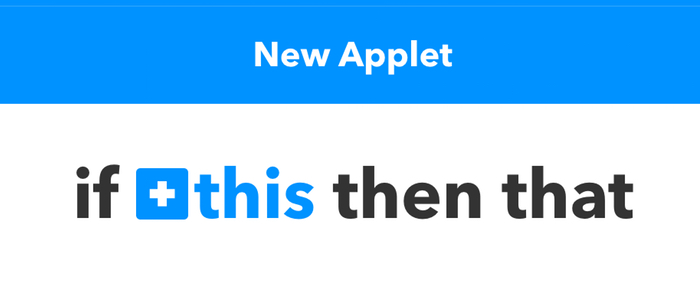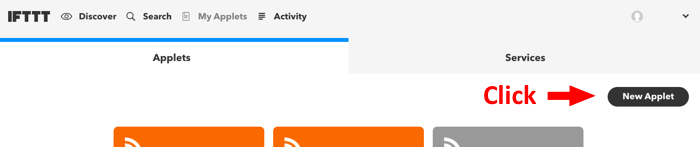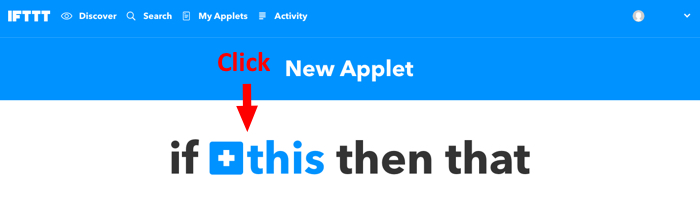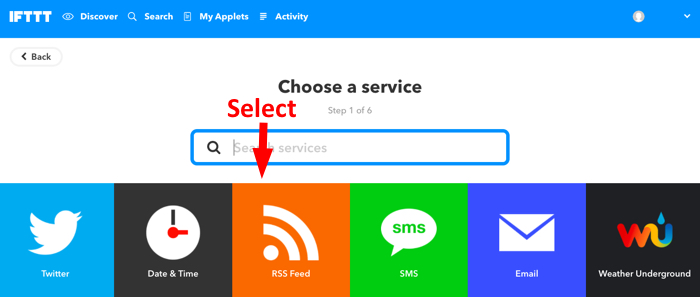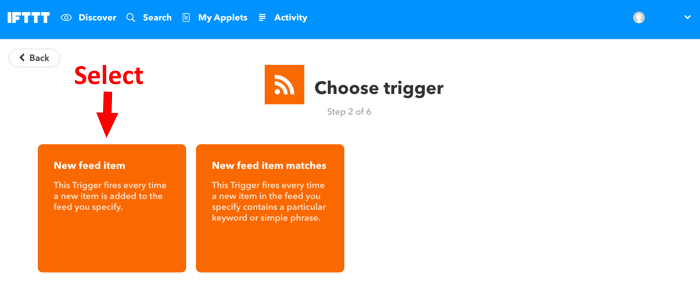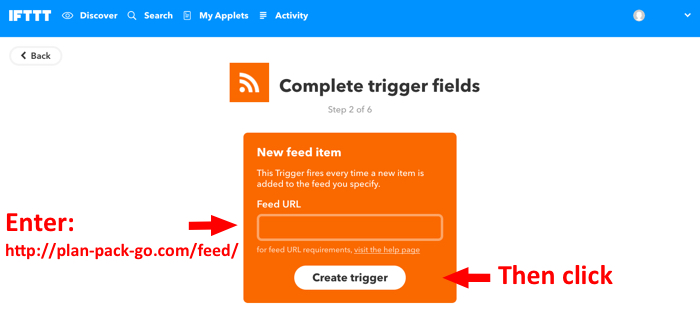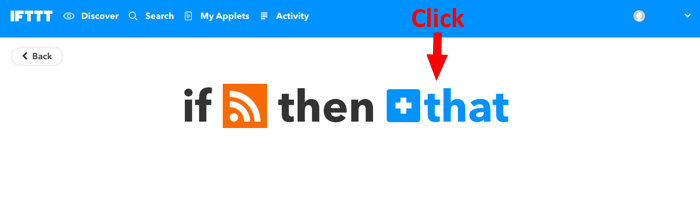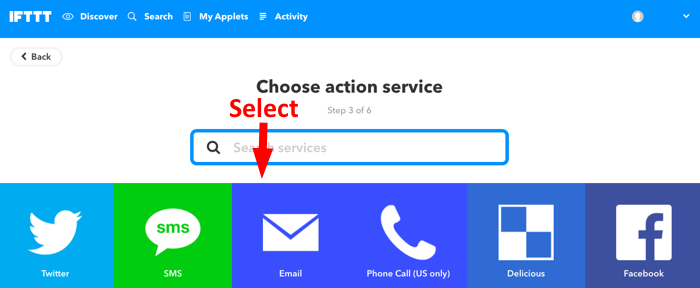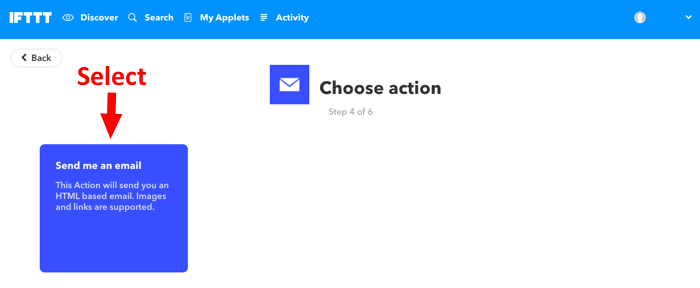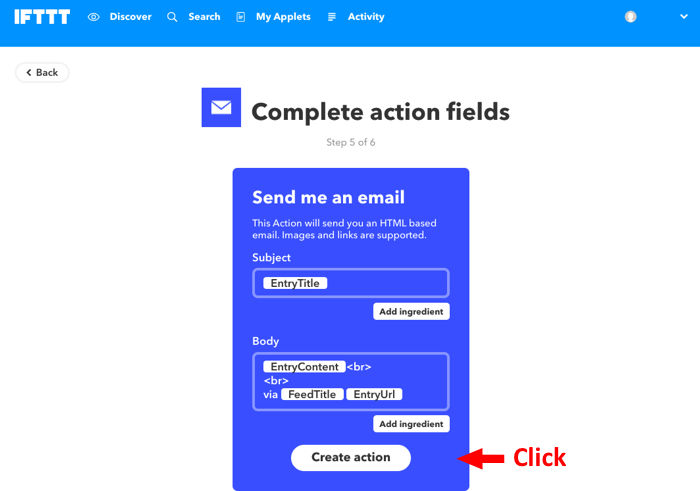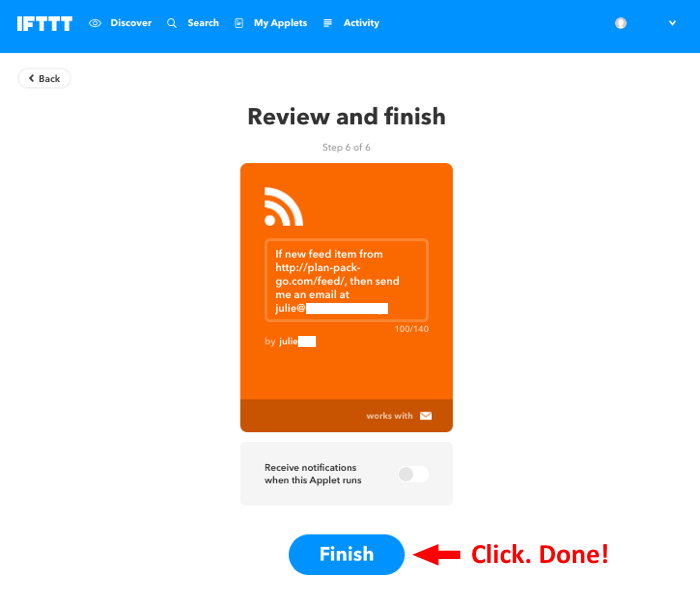Use IFTTT to Get Email Notifications of New Blog Posts
If you haven’t used IFTTT (If This Then That) you’re in for a treat. This handy web tool makes life simpler by automating all manner of internet-related tasks. Their “Applets” range from the simple and somewhat quirky, to “Whoa, I can do that??”. A few examples:
- Get a notification when the International Space Station passes over your house
- Save new Facebook photos you’re tagged in to Google Photos
- Turn your Phillips Hue lights on/off with one tap on your phone
- Start brewing coffee when your Nike FitBit registers that you’re awake
- Receive an emergency call if your Nest Protect detects smoke
Considering the possibilities, getting a simple email notification seems a little tame (!). Nonetheless, the photos below give step-by-step instructions for creating an IFTTT Applet that sends you an email each time a new article gets posted on the Plan-Pack-Go website. Of course the same process can be used for posts to other websites.
Before leaving the IFTTT site, be sure to check out their Discover page to find ideas and activate ready-made Applets.
To create an IFTTT Applet for new Plan-Pack-Go posts, first go to the IFTTT website, then:
That's it, easy-peasy. Now go forth and automate!